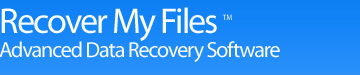How to make a Data Recovery CD with Recover My Files
Creating a Basic Recover My Files CD
1. Download the Recover My Files Installation file here (6MB):
2. Run the Recover My Files installation file and install the program to a computer.
3. Once installation is complete, navigate to the default installation folder, "C:/Program Files/GetData/Recover My Files". Burn the installation files in this folder to a CD:
4. Once the CD is created, navigate to RecoverMyFiles.exe on the CD and run this file to start Recover My Files.
Note: Each time you run the program you will be required to enter your product activation details in order to save files. To insert the activation key from your CD see the instructions below.
NOTE: This is not a boot CD. The Recover My Files CD requires Windows to run.
Insert the Key from CD
In order to save files found by Recover My Files, a product activation key must be entered into the program. You will need to enter your product activation details each time the CD is used. Automatically do this by creating a "RecoverMyFiles.ini" file in the following format;
[Registration]
UserName=Paste your product activation name here
UserKey=Paste your product activation key here